Have you started your blog on the WordPress free hosting service “WordPress.com”? Maybe you’ve had success for a while, but you feel you could do much more.
And you can, using self-hosting and the “WordPress.org” app. But how do you transfer all of your stuff to another service? Do you have to do everything all over again? That could take you months of work.
Luckily, the service has a built-in export function which you can use to, well, export everything.
Here’s how:

Choose a Good Web Hosting Company
If you’re switching from the WordPress free hosting plan, you should know you need a paid web host. Yeah, we know. “Paid”. But if you have plans for your website, this would be the next logical step.
Some probably thought of this beforehand. If you already have a paid domain, move on to the next step.
The rest of you will be looking for suggestions. You have quite a few choices in this respect. We’ll list the three most popular for you, and you can go from there:
- Hostgator – According to Hosting Manual, Hostgator has over 8 million domain registrations. That’s quite the feat!
- Bluehost – They are one of the oldest hosting services (1996). WordPress recommends them, and for good reason. If you host with them, you get a 1-click install of the WordPress free app!
- Inmotion – Best known for their 24/7 customer support. Great for business.
Save Your Data from the WordPress Free Host
Since you’ve established who your host will be, let’s head on to the next step. If you’ve been using WordPress for a while, you can do everything from your Dashboard.
Simply log in to your account and click on the Tools button on the left of the screen. Then, click Export.
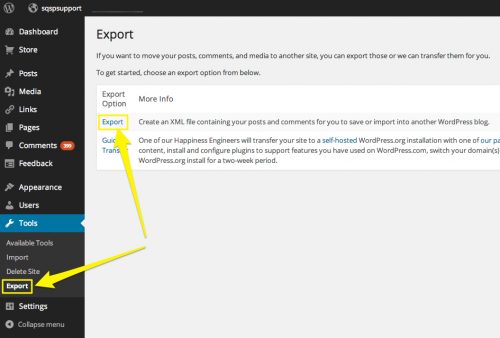
You’ve probably noticed that it says the Export function will create an XML file with all of your posts and comments in it. While it is a bit vague, you should know that it contains everything on your WordPress free blog. Pictures, videos, all of it in one convenient package.
Click on it! It will take you to a new menu that looks like this:

Obviously, you’ll want to click on the free option. If you’re not on a budget, go ahead and click on the Guided Transfer. But the process is simple enough that you won’t need professional guidance.
For those of you that chose the free option by clicking on “Start Export”, you will arrive at a page that looks like this:

As you can see, there are three options on this page. For the purpose of this guide, we’re going to assume you want to transfer everything (Why wouldn’t you?).
Go ahead and click on the Download Export File. Depending on what browser you have, you’ll be prompted to download an XML file. Otherwise, check your Downloads folder if your browser is set to download things automatically.
Now, you have a file containing your whole WordPress free website!

Install WordPress and Import Your Content
Installing the app is easy enough. WordPress Beginners has a tutorial that will have you set in 5 minutes.
The reason I’m not going to explain that in detail is that there are multiple methods to do it. I want you to choose the method you think is easiest.
Once you’re done with the installation (if you weren’t already), it’s time to import your files. You won’t find it too complicated. The WordPress.org interface looks just like the free one.

On your hosted website, you need to click Import in the Tools menu. Afterward, you’ll need to choose “WordPress” from this new menu.
This is where plugins come into play. Oh, will you enjoy working with them! The WordPress free variant didn’t offer the possibility of installing plugins.
Now that you can do it, go ahead and install the WordPress Importer plugin.

Finished installing the plugin? Good. You can finally import everything to your new website. You will need to activate and run the plugin.
When you run it, it will automatically take you to the importer menu. Remember the XML file you downloaded in the previous step? Click on Choose File on the menu, choose your XML file and click “Upload file and import”.
An important thing to note is that you have to choose to import your attachments. Otherwise, if you have a lot of images, your new website will lose a lot of its charisma.

You might have noticed that you can import your content to your main WordPress.org user. Or, you could create a new one, whichever you like.
Click submit and wait for the process to end. Congratulations! You’ve just imported everything to your new website.
There’s still one problem, though.

How Do I Preserve SEO on My New Website?
Forrester Research, Inc. tells us that 93% of online experiences start with a search engine. And if you really think about it, you’ll notice it’s true.
Were you looking for a new cooking recipe? You google it. Want to listen to some music? You search for a song on YouTube.
If your blog got a few readers while you were on the WordPress free business model, you’ll want to preserve them. What if they google you and your free website is no longer available?
That is why you use WordPress’s Site Redirect service. The name is pretty self-explanatory. Your old blog will redirect to your new one.
All the traffic from your old website will be sent to the new one, with no added effort. Please note that the Site Redirect tool is also a paid service. It basically acts as a secondary host.
Don’t worry, though. It’s relatively cheap ($13/year), and you only have to use it for a year or two. At least until your readership catches up with the fact that you’ve switched domains.
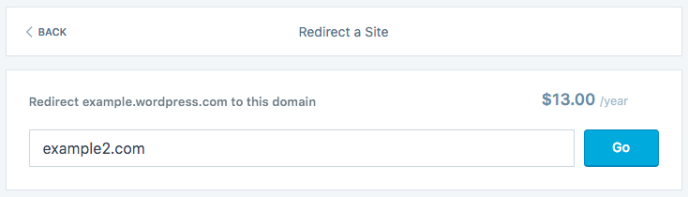
Now That I’m Self-Hosting, What’s Next?
But what if you want to have even more readers on your website? You’ve already paid for a hosting service and will probably use the site redirect service. You’re probably thinking: “it better be worth it!”
Well, it can. And it will. But you need to improve your on-page SEO for that to happen. Now that you have the WordPress.org plugin capability, it’s even easier.
Take the time out of your day to optimize your articles for search engines. Go one step beyond the competition at all times.
David
Latest posts by David (see all)
- Domain Age: What It Is And Why It’s Important For Search Engines - October 9, 2017
- Squirrly WordPress SEO Plugin 2018 – Bigger, Faster, Stronger - October 9, 2017
- How to Create Human Friendly Content with The WordPress SEO Plugin by Squirrly? - October 9, 2017

Write a Comment